从OpenStreetMap.org入门
2015年7月12日修订
在本节中,我们将逐步学习如何浏览OpenStreetMap网站,查看地图以及注册用户帐户。当您拥有自己的用户名和密码后,您将可以为地图贡献您的第一个地点。
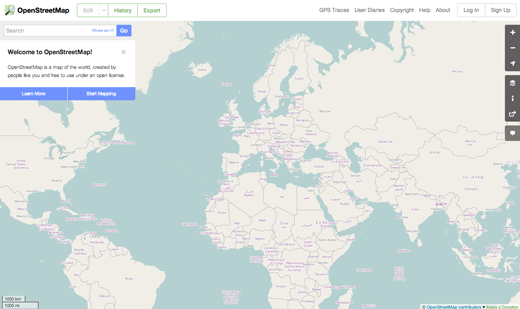
访问OpenStreetMap网站
漫游地图
-
The main thing you should see is the map. Move the map by clicking on it with your left mouse button, holding the button down, and dragging your mouse around (see figure below).
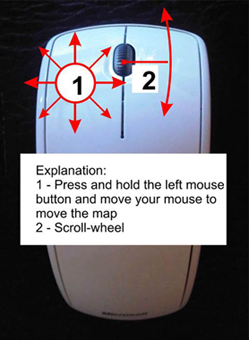
- If you have a mouse with a scroll-wheel, zoom in and out on the map by turning the wheel. If you don’t have a scroll-wheel, use the + and – buttons on the upper right corner of the map. (see figure below)
-
To search for a place, left-click in the box labelled “Search” on the left side of the page (see figure above). Type in the name of your town or village and press Enter. A window should appear to the left of the map with the results of your search. Click on the location that looks like the one you want. The map will automatically move to the location you chose.
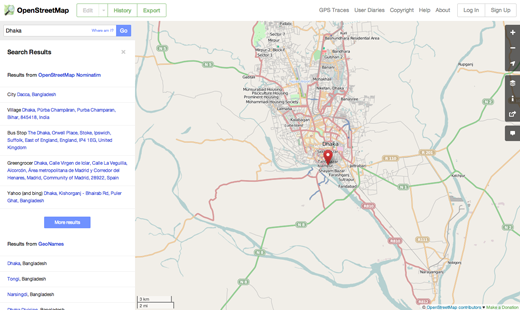
查看不同地图样式
OpenStreetMap contains geographic data from all over the world. Although it is a single database, the data can be interpreted and styled in different ways. To see this in action, let’s look at various map “styles” available on the OSM website.
-
点击地图窗口右侧的图层按钮。
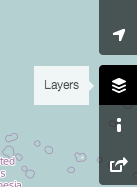
-
Click on the different style options for the map. Notice how the map changes with each one. The transport map, for example, emphasizes transportation routes on the map while the cycle map emphasizes cycling routes. All of the data to make this possible is contained in the OSM database.
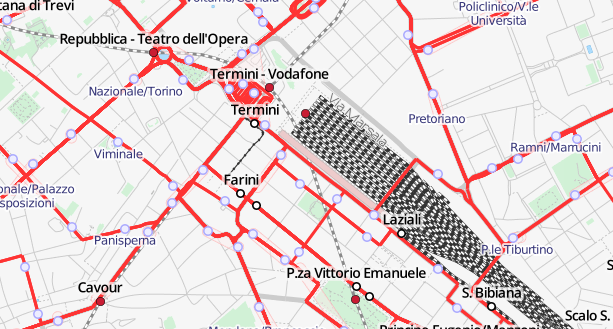
创建OpenStreetMap账户
添加你的第一个点
- Now that you are logged in with your username on the OpenStreetMap website, you can use the iD editor to add your first point to the map.
- Move the map to a place that you know very well, such as your town or neighborhood. A good idea is to ensure your home (or your neighbour’s home) and workplace are drawn and given the correct address.
- 在你想添加点的地方(也许是你附近的一家没被标出的餐馆或小卖部)放大地图。
- Just above the map on the left, there is a tab named “Edit” with a small triangle besides it. Click the small triangle. You should see a menu drop down.
-
点击“使用 iD (浏览器内编辑器)编辑”。
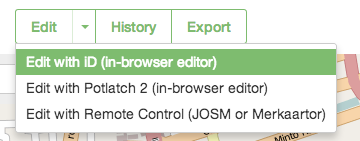
-
一个叫做iD的在线编辑器将会打开。看起来像是这样。
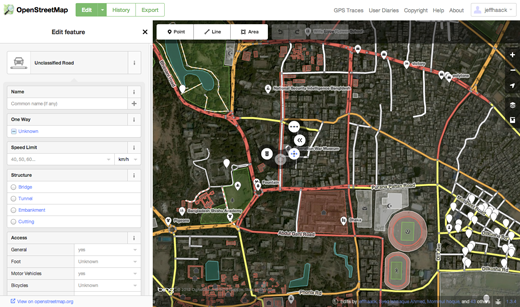
-
You can add a point to the map by clicking on the button named “Point” at the top the window. Then click on the map where you would like to add a new point.
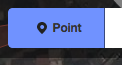
- Select from the menu on the left what type of location it is that you are adding to the map. You can then fill in the appropriate form with the location’s name and other information.
-
To save your changes, click the “Save” button at the top. Since this is your first edit, you may prefer to play around with the editor. Don’t save your changes unless you are sure they are correct.
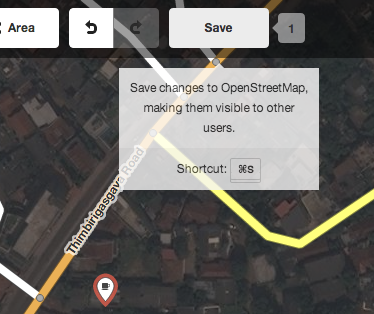
- If you do click Save, you will be asked to provide a description of your changes. Then you can click “Save” once more, and your additions will be saved to the OSM database!
The iD editor is a fantastic way to easily edit OpenStreetMap, and you can find out more about using it in the iD editor guide. You can also play the walkthrough which is a great and interactive manner to discover the editor.
However, in the JOSM section we will be looking at a standalone application that offers many more features. Feel free to continue playing with iD. Once you have more experience contributing to OSM, you can choose which editor - iD or JOSM - you like using the best.
小结
Congratulations! If all went well you now have an OpenStreetMap username and password, you know how to navigate the OSM website, and you have your first understanding of how to add points to the map.

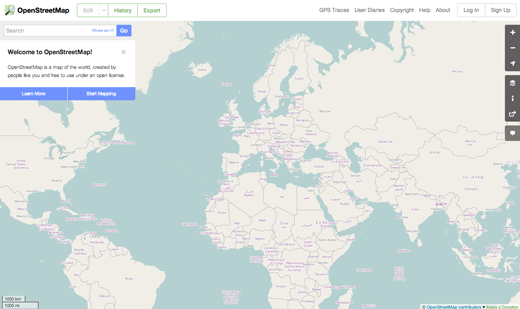
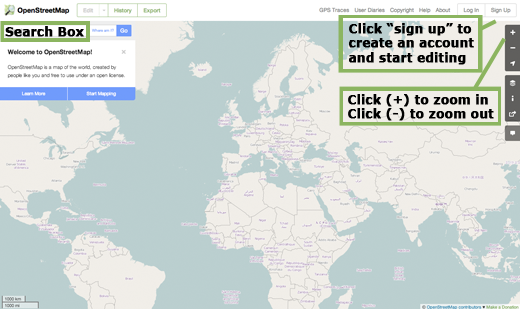
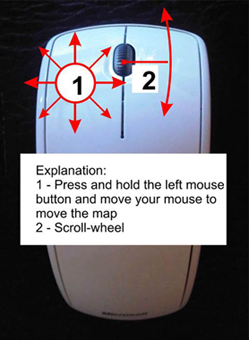
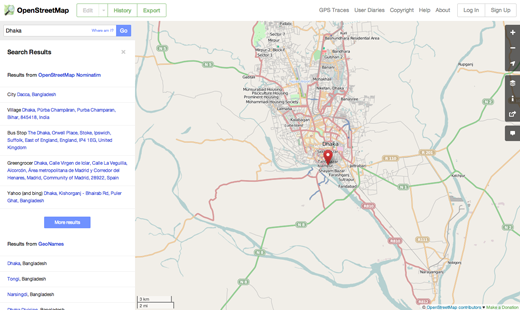
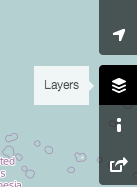
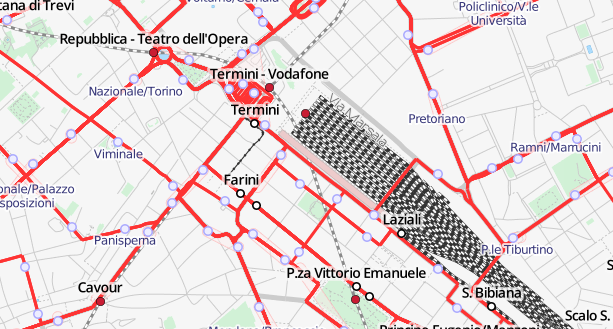
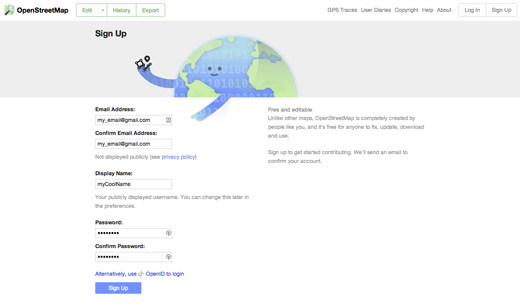
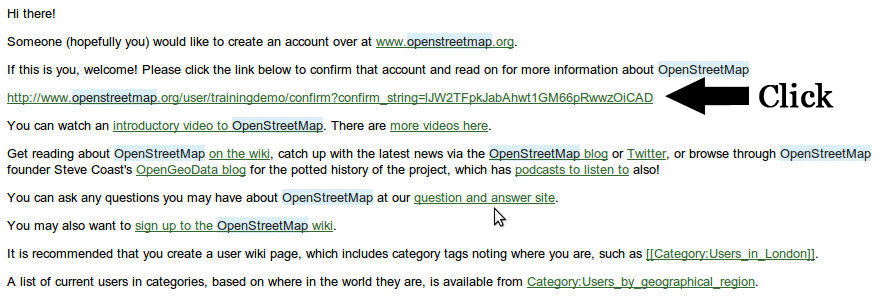
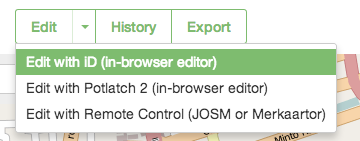
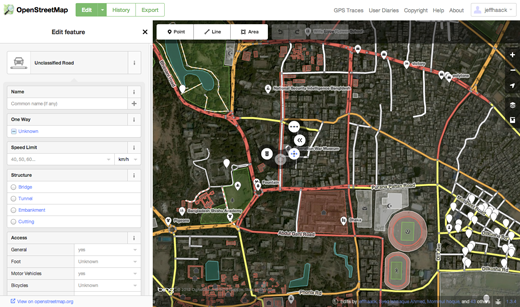
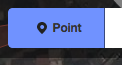
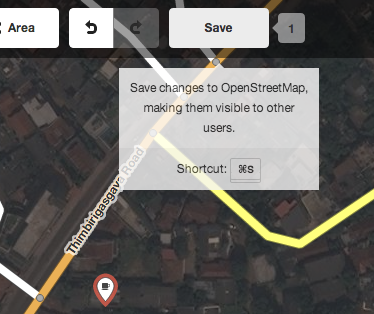
 Return to top of page
Return to top of page